Upload & Import
If you want to add new files to the cavok DAM system, the system offers you various easy upload and import functions. This not only adds files and metadata, but also facilitates metadata maintenance in many places.
File upload via drag & drop
Files can be easily dragged from Windows Explorer or Mac Finder into the cavok user interface to be uploaded in the folder opened there. It is also possible to upload compressed ZIP files in this way and then unpack them in the DAM system.
Content of the file server will be adopted during installation
When cavok is installed, the contents of the file server are cataloged by cavok for the first time. This process is then permanently active. The DAM software analyzes the folders and files, reads out all the information and generates previews. Existing files therefore do not have to be imported manually into the DAM system.
Metadata import
When importing files, Cavok automatically reads classic metadata standards such as IPTC, EXIF and XMP and saves this information to the assets. With a connected PIM system, order management or with stored Excel or CSV files, further metadata can be added automatically. Cavok thus fits perfectly into your existing system landscape.
Define upload folder and share them using upload links
Even external persons can upload files directly to the DAM system via an upload link without requiring their own user access. The simply created upload link is sufficient and ensures that the assets are stored directly at the right place.
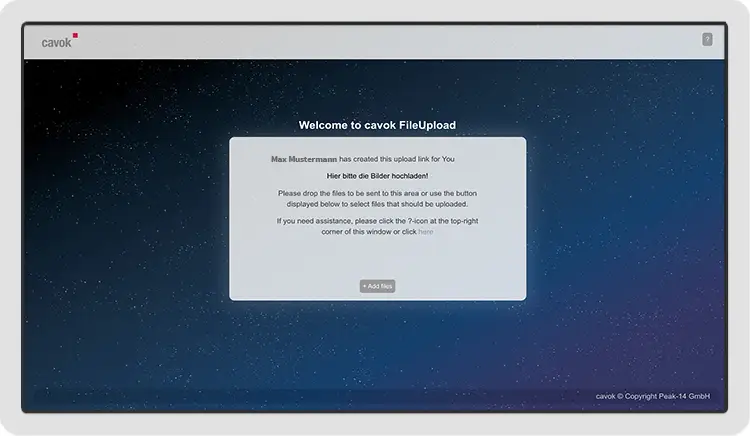
Mobile Upload
When you're on the go, the mobile client is a great way to upload files directly from your smartphone or tablet.

Import users from tables
Instead of creating all users manually, they can also be created using Excel, CSV or databases (e.g. Microsoft Active Directory). Individual customizations are also possible.
Import from the previous DAM system
Data from another vendor's DAM system can be transferred to cavok during a move if it can be exported from the other system via XML file. Paths, metadata and other file information contained in the XML file can then be imported directly into cavok.

